How to Add Music to Instagram Story

Are you wondering how to add music to Instagram Story? Then you've come to the right place!
Instagram Stories feature today is one of the most trendy ways to demonstrate incredible content and the hottest news to your audience.
Instagrammers are increasingly using this type of content to get closer to their audience. In addition, the Instagram team never ceases to amaze the Instagram audience and are constantly delighting their users with updates and, of course, new features that make Stories creation even more enjoyable! Last but certainly not least, a music sticker has been added to the Stories.

Now you can add suitable background music to a video or photo, making the Story more appealing and one that users will like — they will want to open your Stories again next time and see what else you have in Store for them.
By the way, you are free to download Instagram Stories (your or another user's Story) with a music sticker to the phone's gallery or a folder on your computer to save them for longer and enjoy them even after 24 hours.
Read below a comprehensive guide about how to add a song to Instagram Story in different ways. Add music to Instagram Story directly from IG, other music platforms, or use another tricky way of music insertion and make your Stories content more eye-catching!
How to add music to IG Story (from the platform)
- Start with Story creating
Go to your Insta profile and click on your account image or “plus” icon to create a Story. Then upload a video/photo from your gallery (whether you use Android and iPhone) or take a picture/video directly from a Story feature.
- Tap on the Instagram music sticker
After you upload or take a photo or video, click on the “sticker” icon on the top of the screen and find “music”.
- Pick out a track
Choose any melody from the Insta songs base you desire to place into your Story. There are also categories you may search for a specific type of song (pop, rock, moods, etc.).
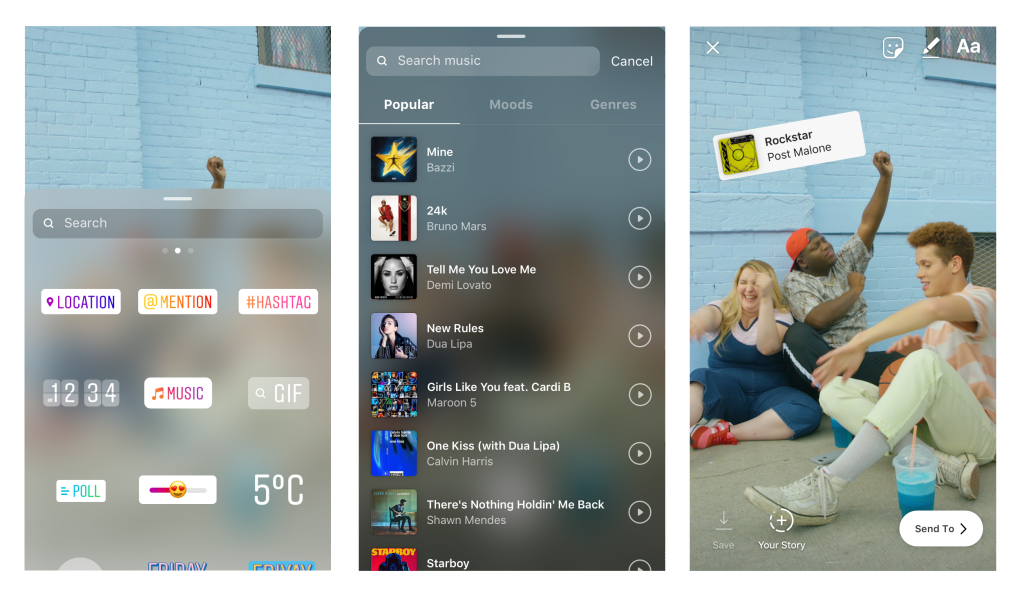
- Set up a melody
Once you've clicked on a tune, you can choose the part of the track that's right for the Story. The length of the music can be up to 15 minutes (but you can select less). Simply drag the slider bar to choose the part of the track you want to play on the Story.
- Adjust a music sticker
You are free to modify an image of the album or insert lyrics and then click on “Done”.
Besides, you can drag the track icon or the text itself to the desired location on the screen.
Tap on “Your Story” and that's it!
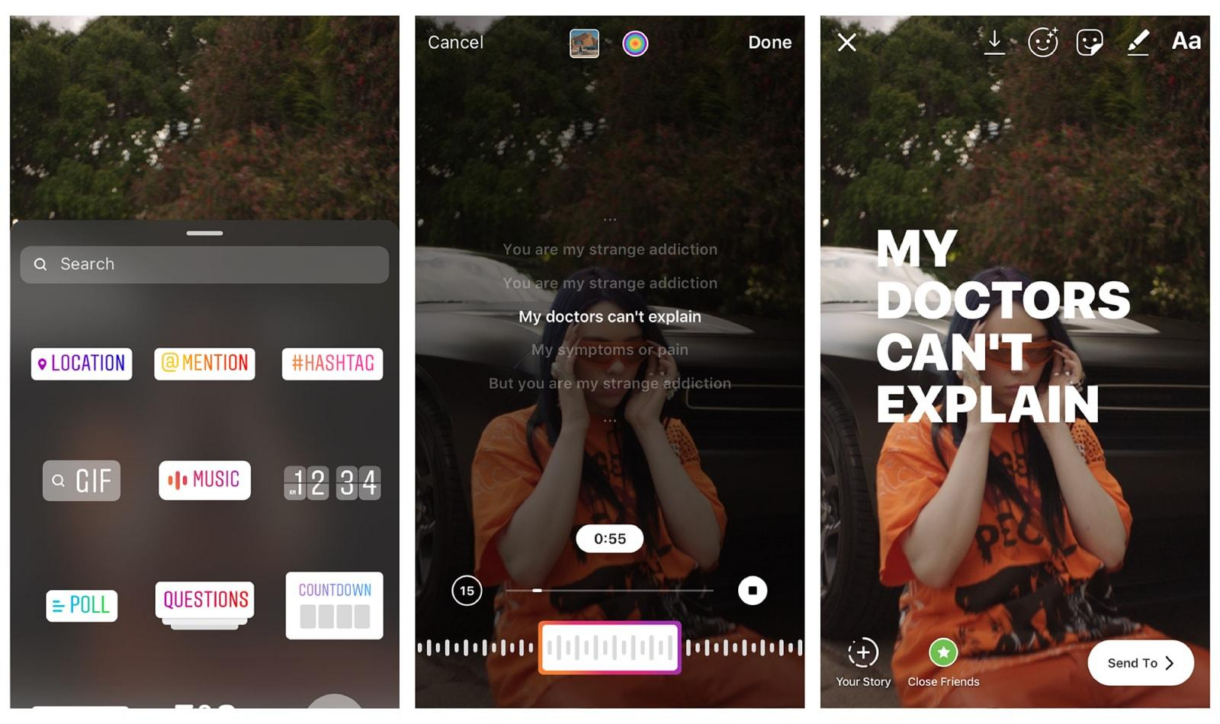
NB: when a user browses your Story, they can tap on a music sticker under your profile on your Story or click on lyrics to know what song is playing.
How to add music to Insta Story (from other streaming platforms)
Not all tracks in the Insta music library are available, so don't be surprised if you can't find a song you want. That's why I'll also show you how to add music from third-party music services such as SoundCloud, Spotify, and Shazam.
How to play music on Instagram Story (from SoundCloud)
- The first thing you should have is the SoundCloud app on your phone.
- Open it and pick out a song you desire to add to a Story.
- Find the “share” icon on the bottom of the screen and click on “share to Instagram Stories”.
- To access the song from the Story, just tap on the tune and then “open SoundCloud”.
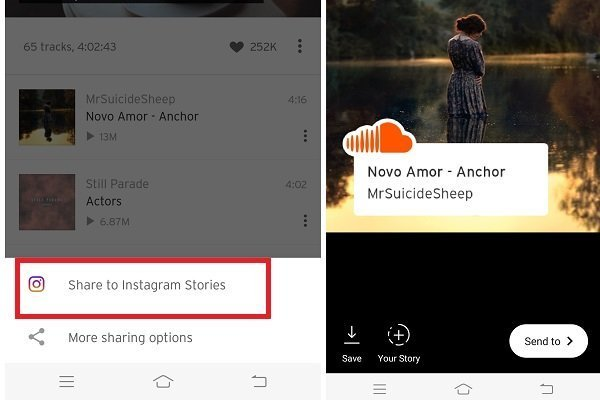
How to post music on Instagram (from Spotify)
- Open the Spotify app from your mobile and pick out a track you wish to place into your Story.
- Click on the “3 dots” icon, then “share” one, and “Instagram Stories”.
- Now you may add text, stickers, etc., to design your Story with the song.
- Click on “Your Story” to post it.
- As in a previous case, you may access the music from the Story to Spotify by tapping on the track and then “open Spotify”.
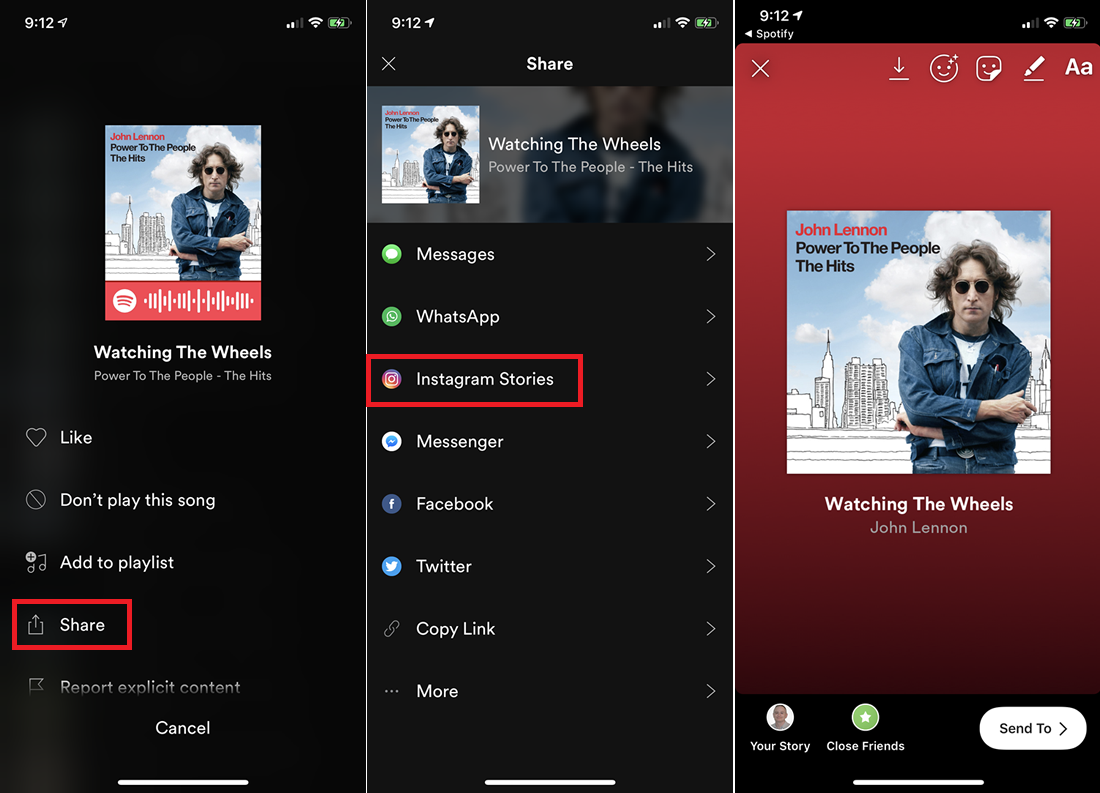
How to add music to IG Story (from Shazam)
Shazam allows you to recognize a tune that is playing nearby you. It is advantageous when you like a song and want to find it. Once you've found the song, you can immediately place it on IG Story.
- Make sure you have Shazam or install it on your phone.
- Open the app and allow it to recognize a melody that is playing.
- After it has been identified, click on the track and then press on “more” > “share” > “Instagram Stories”.
- You can also return to Shazam from the Story by tapping on the track and then “open Shazam”.
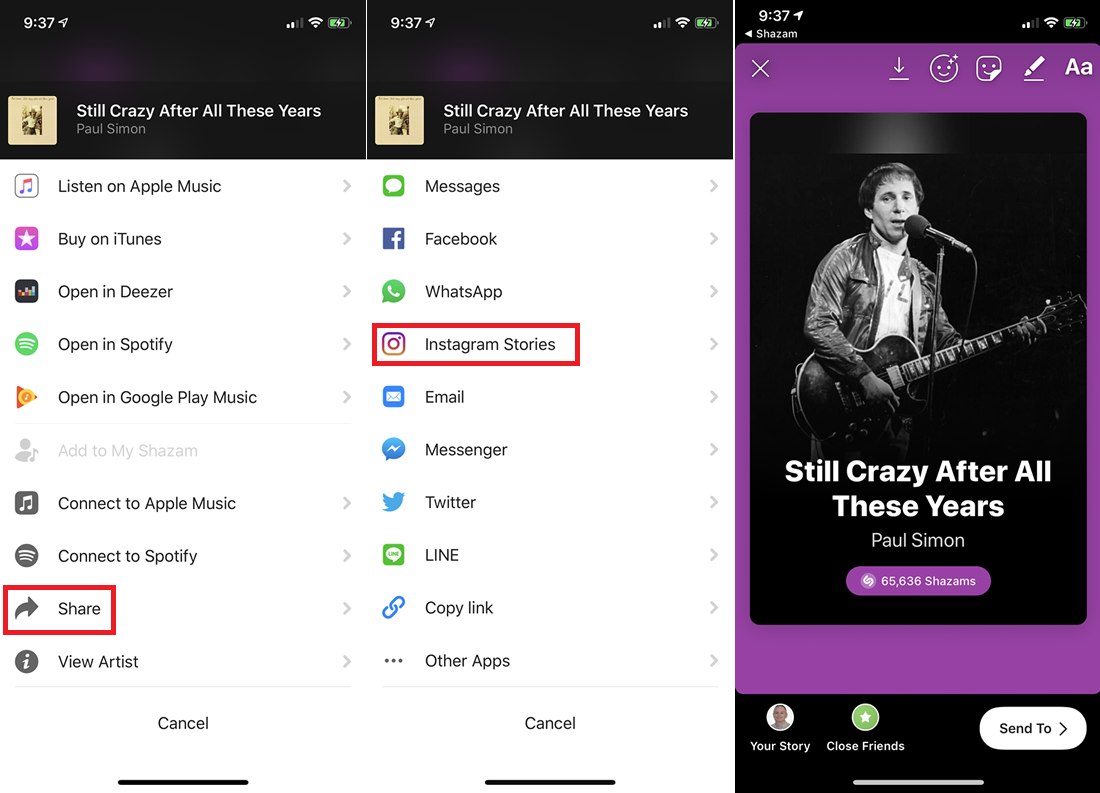
A tricky way of adding music to Instagram Story
This way of adding music to Stories existed before there was a music sticker. Here is how to place a track into a “video Story” in an outdated way:
- Play a song from your mobile library or a music app.
- While the track is playing, go to Insta and start creating your Story (tapping in the “record button” on the bottom of the screen).
- Design the Story if necessary by inserting stickers, text, or adjusting filters.
- Click on “Your Story” to post it with the track playing in the background.
Why can't I add a song to Instagram Story content?
The point is that a music sticker was not introduced as an up-date in all countries. Of course, it becomes available in more and more places each time, but if you don't find it in your Story, you are still on the list of countries where it is not yet available.
New Zealand, Australia, Germany, France, the UK, Sweden, the US, and Canada are countries where the sticker is available.
But! The lack of a sticker can also be for other reasons, for example:
- Update your IG app (it is often the most common reason most updates are still unavailable).
- Business account owners also have some problems in song choice because of licensing restrictions. Maybe, switching to an ordinary account lets you enjoy the music feature wholly.
- A branded content ad in your Story also doesn't allow you to place songs as well as emojis and GIFs.
We don't know exactly when the update (music sticker) will be available for the rest of the world, but we will let you know as soon as we do!
